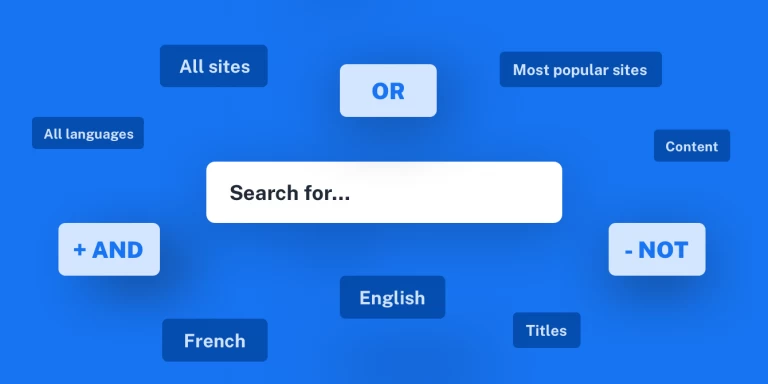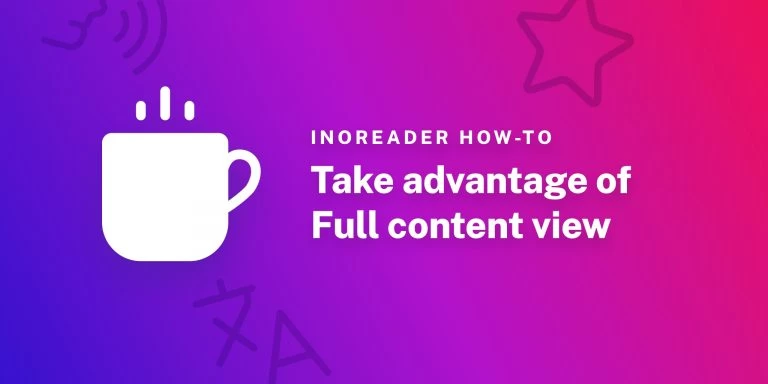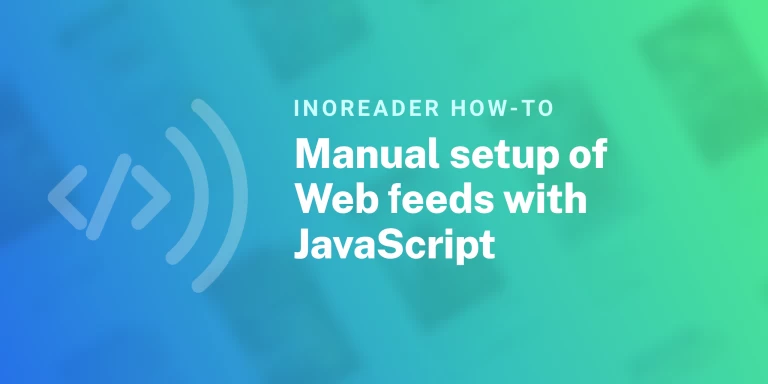Read your password protected feeds with Inoreader
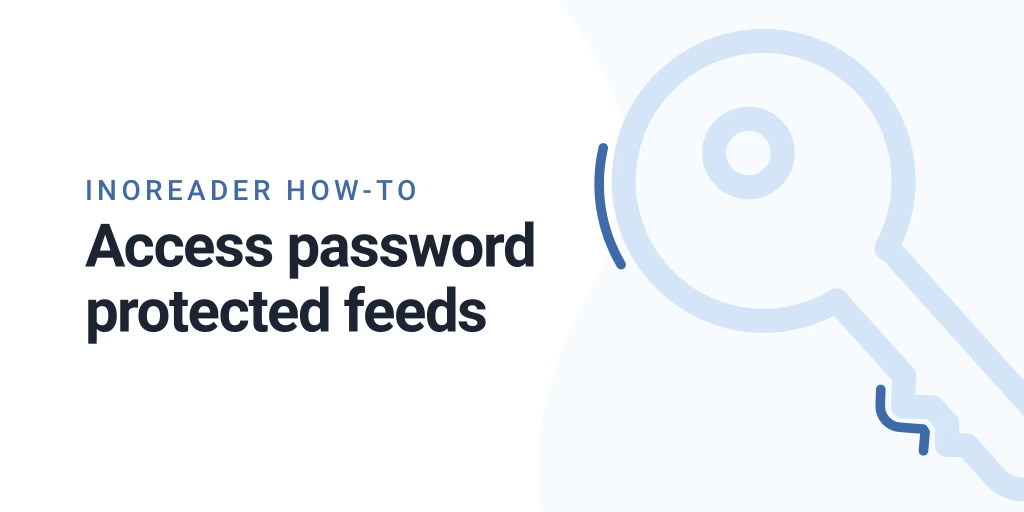
Most of the RSS feeds you will find in the wild are publicly available as they should be. However there are certain situations where RSS is used in closed environments and in those cases you will usually get an RSS feed protected with Basic HTTP Authentication. If you open the feed in your browser, you will be prompted to enter your username and password and you will see its contents. Naturally you might think that your RSS reader should be able to read the feed since you can preview it in your browser, but RSS readers use their own crawlers to fetch the feeds and your authentication information is normally not passed to them. So when you add such feed to your RSS reader, it receives an error and tells you that it cannot find the feed.
As always Inoreader has a solution in place. Paste the URL of such feed in the search field and press Enter. You will see a screen similar to this: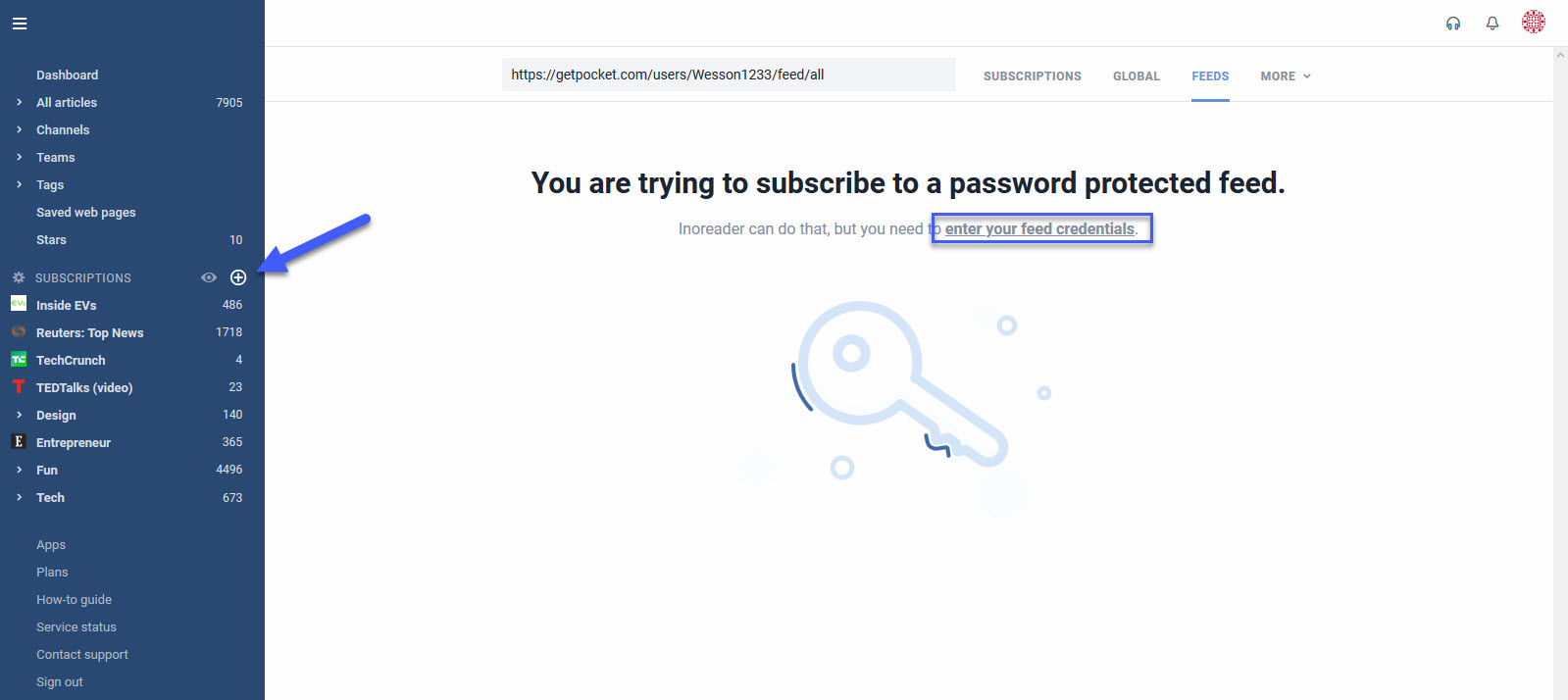
Click the link to enter your credentials and you will be able to subscribe. From there on it’s like you’re subscribed to a regular feed. Nice!
If you need to change your password, open the feed information dialog from Feed settings or by right-clicking on the feed in the subscription tree. There you will see a button to change the credentials:

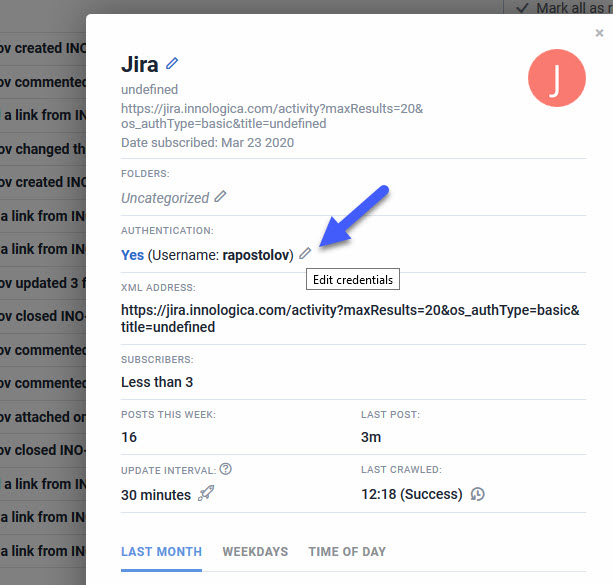
Here are some use cases when password protected feeds might come in handy:
- Get the recent items you added to Pocket (replace [username] with your Pocket username)
- Keep up to date with your Basecamp projects
- Don’t miss new issues in your JIRA (Don’t forget to add &os_authType=basic to the RSS URL)
Password protected feeds feeds are available to Pro users. If you still haven’t tried the many benefits of Pro accounts, you can get a 14 days Free trial.
Please note that Basic HTTP authentication cannot use encrypted passwords, so we need to store your password in our database. If you don’t feel comfortable with this, please use different passwords for the RSS feeds when possible.
—
The Inoreader team